Sign up for AWS, Ec2, S3,
aws.amazon.com/ec2/
Resources
Developer Resources
*Amazon Machine Images(AMIs)
Search for publicly available instances.
Select the desired instance.
Copy the AMI ID (Amazon Machine Image ID) to clipboard
eg: AMI ID: ami-9b3cd8f2
Step2:
Goto
aws.amazon.com/ec2/--> Your Account--> Access Identifiers (*) Click-->
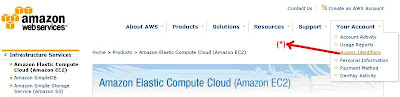
1) Copy the Access key ID to notepad & save

2) Generate new Secret Access key &Copy the Secret Access key ID to notepad & save
3) X.509 Certificate--> Generate new certificate--> Download --> Upload the downloaded certificate.
Step3:
Download Elastic Fox plug-in for Firefox Browser to access Ec2.
http://s3.amazonaws.com
/ec2-downloads/elasticfox.xpi
Install-->Restart Browser.
1) Credentials:
Click credentials button--> Give Account Id(Generally Username
Given)
--> Access Key ID ----------------- (Saved in step2)
--> SecretAccessKey Id------------ (Saved in step2)
--> Click Add--> Close
After giving these info ElasticFox
authenticates and loads all instances into the browser.
2) Security Group:
Security Group tab--> (+) Click to add Security options
eg: Allowed incoming IP,Protocols,Ports etc,..
*Give a Group Name & Simple
description.-->Create Group
3) Keypair:
Keypairs tab--> (/) Click to create
a new key pair.-->Give a name for
Keypair-->OK
For Server Authentication.
Save the key file to local system.
Types of Instances:
Small - 32 bit platform
Large - 64 bit platform
Extra Large - 64 bit platform
_______________________________________________________________________
Step5:
AIM's & Instance Tab--> Select the
needed instance-->(Right Click)
Launch instance(s) of
AMI-->Select keypair-->Select
Security Groups to Lauch in
tab-->Launch(takes few mins to boot)
*Search box can be used to Search the instance, or give the Searched instance AMI ID to boot.
Step6:
For Windows instances:
->Your Instances Tab--> Select Instance (Right Click)->Show Console Output.Wait till the message Windows is Ready,
->Select Instance (Right Click)->Get Administrator Password-->Copy to clipboard->OK-->open notepad->paste & save,
->Select Instance (Right Click)->Connect to public DNS->Remote desktop connection is established, Login with the password.
For Linux:
->Convert the (keypair).pem file to .ppk using puttyGen.
->Select Instance (Right Click)->Connect to public DNS->Putty logs in as root,










No comments:
Post a Comment